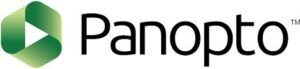 Last year, the University adopted a new video streaming solution called Panopto
Last year, the University adopted a new video streaming solution called Panopto ![]() to replace Warpwire. The University’s Warpwire license expires June 30, 2021, at which point the Warpwire tool and all Warpwire videos will no longer be available. If you are still using Warpwire, you must switch to Panopto now or no later than June 30. Warpwire will not be available for Summer Session II and the following terms.
to replace Warpwire. The University’s Warpwire license expires June 30, 2021, at which point the Warpwire tool and all Warpwire videos will no longer be available. If you are still using Warpwire, you must switch to Panopto now or no later than June 30. Warpwire will not be available for Summer Session II and the following terms.
Important: If you are still sharing Warpwire videos, you must replace these video links and embed codes with the Panopto videos as the Warpwire videos will stop working on June 30. If you have shared Warpwire videos in Sakai, this impacts you. Please read this full blog post for required actions.
Warpwire Videos Migrated to Panopto
All Warpwire videos have been migrated to the UNC Panopto tool and are available to content owners once they create their Panopto accounts (may need to wait until the following Wednesday to access content). Updates were sent to all Warpwire content owners and Sakai site contacts for Fall 2020 or Spring 2021 course sites with the Warpwire tool enabled.
Step 1: Create Your UNC Panopto Account
To create your UNC Panopto account, log in to UNC Panopto ![]() (panopto.unc.edu) at least once. All UNC users, including students, should create their Panopto accounts to get access to videos shared with them.
(panopto.unc.edu) at least once. All UNC users, including students, should create their Panopto accounts to get access to videos shared with them.
Step 2A: Wait for Your Videos to Appear in Panopto
If you just created your Panopto account in the last few days, you must wait until the next Wednesday to access your migrated content. We are running a weekly process to share Warpwire videos with content owners who currently don’t have a Panopto account. Once you create your Panopto account, wait until 5pm (EDT) the following Wednesday to see your videos in Panopto. We are running updates on Wednesdays until September 1, 2021. After that, we will run an update on the 1st of each month until February 2022.
Note: If you have an urgent need to access your videos in Panopto and cannot wait for the routine updates, please submit a help request ![]() . To clarify, all Warpwire videos have been migrated. These updates are simply to make your videos available in your Panopto account after you have created your account.
. To clarify, all Warpwire videos have been migrated. These updates are simply to make your videos available in your Panopto account after you have created your account.
Step 2B: Access Your Migrated Warpwire Videos in Panopto
Once your migrated Warpwire videos have been shared with your Panopto account, access your videos following these steps:
- Log in to UNC Panopto

- Select Browse from the left menu
- Under the My Folders tab, click the arrow next to “Migrated Warpwire Videos” to open this folder
- Click on the “YourOnyen@email.unc.edu” folder
Within your Onyen Warpwire folder, you should see yearly subfolders from 2016-2021. Select each folder to access videos you uploaded into Warpwire. Note you may have empty folders if you did not upload content within those years. Here is a screenshot of the “Migrated Warpwire Videos” folder you should see in Panopto once your migrated videos are available in your account:
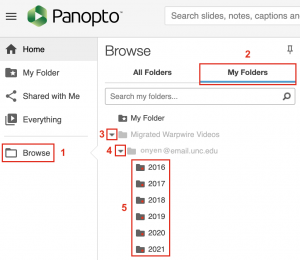
Step 3: Replace Shared Warpwire Videos with Panopto Videos
If you have shared Warpwire videos, you must replace these video links and embed codes with the Panopto videos. The Warpwire videos will stop working on June 30. For example, you may have shared Warpwire videos in Sakai. If you reuse content from old courses and import videos into your new course sites, you must replace each instance of a Warpwire video with the Panopto video.
The best way to share Panopto videos in a Sakai site is through the shopping cart icon in the text editor. This is similar to the Warpwire “W” plugin. To share videos in Sakai, follow these steps (note these steps are for site instructors and may not apply to all users):
- In your Sakai site, add the Panopto tool
 (Site Info > Manage Tools) to create your Panopto course folder
(Site Info > Manage Tools) to create your Panopto course folder - In Panopto
 , move your videos into your new course folder
, move your videos into your new course folder
- From the “Migrated Warpwire Videos” folder mentioned in Step 2B above, locate videos to share
- Place your cursor over each video and check the box that appears in the top left corner of each video
- Click the Move button
- From the drop-down menu in the pop-up window, click the arrow next to the Sakai folder to open it
- Select your course ID folder
- Save. Your videos should now be in your course folder.
- Back in Sakai, edit the text item on a Sakai page where you’re embedding your video
- Select the shopping cart plugin
- Choose Panopto from the pop-up window
- Select your video
- Click Insert
- Save the text item
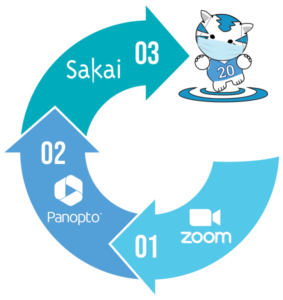 Note on Zoom recordings: Zoom recordings have been automatically transferred to Panopto since September 5, 2020. These are located in Panopto in My Folder > Meeting Recordings and can be moved into your course folder following the same steps above. See Sharing Zoom Recordings through Panopto in Sakai for full details. If you are on a Zoom sub-account, we recommend contacting your unit’s IT department as your account settings may differ.
Note on Zoom recordings: Zoom recordings have been automatically transferred to Panopto since September 5, 2020. These are located in Panopto in My Folder > Meeting Recordings and can be moved into your course folder following the same steps above. See Sharing Zoom Recordings through Panopto in Sakai for full details. If you are on a Zoom sub-account, we recommend contacting your unit’s IT department as your account settings may differ.
Get Support
There are multiple ways to get assistance. We highly recommend reviewing the extensive UNC Panopto FAQ ![]() . You will find training and support, comparisons of Warpwire and Panopto features, several instructor resources, information for students, and much more.
. You will find training and support, comparisons of Warpwire and Panopto features, several instructor resources, information for students, and much more.
If you’d like us to walk you through sharing your videos in Panopto, cannot find your videos, or have any questions, please submit a help request ![]() or register for a personal consultation. We’re here to help you during this transition!
or register for a personal consultation. We’re here to help you during this transition!