 Many instructors teach the same course during different academic terms, and often times they reuse the same course material. Instead of having that material stack up on your computer to be recreated in your new course sites, you can duplicate content from one Sakai site to another. Save yourself valuable time by reusing material in Sakai sites in which you are an Instructor or Organizer.
Many instructors teach the same course during different academic terms, and often times they reuse the same course material. Instead of having that material stack up on your computer to be recreated in your new course sites, you can duplicate content from one Sakai site to another. Save yourself valuable time by reusing material in Sakai sites in which you are an Instructor or Organizer.
**If reusing assessments from Tests & Quizzes, the pending version of the assessment must still be on the Sakai site. Published assessments cannot be copied between sites as student data is linked to those tests.
Re-use Material from Other Sites You Own
As you create your course site, you have the option to Re-use Material from Sites You Own:
- Begin creating your course site

- On the Course Site Tools page, check tools you want duplicated and any other tools you want to use in the site you are creating
- Scroll down to Re-use Material from Other Sites You Own and select “Yes, from these sites”
- Select sites from which you want to duplicate content and click Continue
- Hold down CTRL (Windows) or Command (Mac) key to select multiple sites
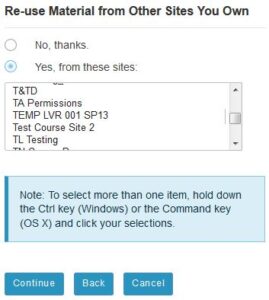
- Hold down CTRL (Windows) or Command (Mac) key to select multiple sites
- Check tools you want duplicated and click Continue
- You must check tools you want duplicated in Step 2 to make them available
- Select whether you want your site published or in draft mode and click Continue
- Click Create Site
Import from Site
If your site has already been created, you can use the Import from Site ![]() tool to duplicate your content:
tool to duplicate your content:
- Go to Sakai site where data will be imported and select Site Info
- Select Import from Site from top menu
- Select your Import Data method: Replace Data, Merge Data, or Merge Users
- Replacing data will delete existing content in your site
- Merging data will add imported content to existing data
- Merging users will only merge users that were manually added to the Sakai site. Users attached to a ConnectCarolina roster will not be merged
- Check sites from which you want to import data and click Continue
- Check tools you want to import and click Finish
Show other sites in Resources
Instead of importing all content within Resources, you can select to copy or move specific items and folders from Resources in one Sakai site to another:
- Go to Sakai site where content will be copied and select Resources
- Click on “Show other sites” link below your list of Resources items. Your Sakai sites in which you are an Instructor/Organizer will display
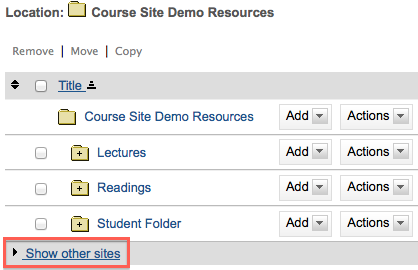
- Locate item you want copied, click on its Actions > Copy
- If copying multiple items, check box by each item and click Copy at top of page
- Scroll back up to current site’s Resources, locate folder where you want item copied, and click on folder’s Paste icon or select Actions > Paste copied items
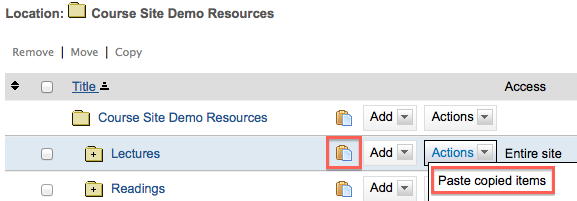
NOTE: For easy navigation on a single page, instead of clicking directly on a folder’s name, click on the folder icon to the left of the folder’s name to display items within that folder.
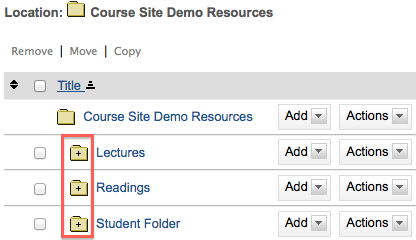
Submit a help request ![]() or call 919-962-HELP if you have any questions!
or call 919-962-HELP if you have any questions!