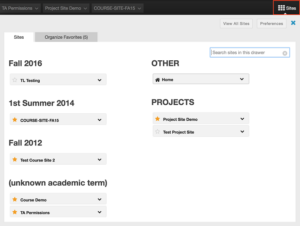Want to get a head start on the Spring Semester? We’ve got great news — Spring 2019 rosters are now in Sakai!
Want to get a head start on the Spring Semester? We’ve got great news — Spring 2019 rosters are now in Sakai!
With Fall Break around the corner, this coming week is a great time to get started on your Spring courses. Create your Spring 2019 course sites now before the semester gets too busy!
Step 1: ConnectCarolina
Don’t forget that you must be listed as one of the following for each of your course rosters in ConnectCarolina to create your course site in Sakai:
- Primary Instructor
- Secondary Instructor
- Proxy Instructor
- Dean’s Designate
Contact your departmental course scheduler to list you in ConnectCarolina with the appropriate instructor role. If you log into ConnectCarolina and don’t see your courses listed for Spring 2019, your scheduler needs to make this change. Please note that it may take up to 24 hours to update in Sakai. Also note that Teaching Assistants in ConnectCarolina cannot create course sites in Sakai.
See more information on access:
Step 2: Create Spring 2019 Course Site
Once your departmental scheduler has listed you for your course rosters in ConnectCarolina and our Sakai data has refreshed (happens 3 times a day), here are the steps to follow to create your course site.
Get started by clicking on Home > Worksite Setup > New OR Sites > Create New Site. Then follow these steps:
- Select course site
- Change Academic term to Spring 2019 and Continue
- Check course roster you want to create and Continue — Check only 1 roster if you want separate course sites
- Edit Home Description (or later) and Continue
- Check tools you want to use and Continue — can add/remove later
- Leave as Draft and Continue — remember to publish site when ready
- Finish
If you want to reuse any old course material, you may do so before continuing in Step #5 through the “Re-use Material from Other Sites You Own.” You can also wait until after you have created your site and use the Import from Site feature. See details on duplicating course content.
Step 3: Organize Favorite Sites
To make your new course sites appear in your top favorite tabs, click Sites and then the star next to each course title. You can reorder your favorite sites in the Organize Favorites tab.