It’s the last post in our Sakai 12 Upgrade Blog Series! We hope this series has gotten you excited for the many improvements coming to Sakai on January 3rd when we come back from winter break. Don’t forget we must take Sakai completely offline that day from 8am until 5pm to apply the upgrade.
And finally … Here are *10 Gradebook improvements* coming in Sakai 12!
Performance Enhancements
The new Gradebook is a big improvement to Gradebook Classic as it allows you to view and enter scores like in a spreadsheet. Because of this spreadsheet-view though, large classes and/or courses with several Gradebook Items experience degraded performance with loading times, occasionally completely timing out. These performance issues have been addressed in Sakai 12 and you should notice a considerable difference in how quickly your Gradebook loads, even in the large classes!
Keyboard Navigation for Accessibility
There is a new detailed Keyboard Navigation help guide in Sakai 12! Look for the keyboard icon to see all the keyboard shortcuts.
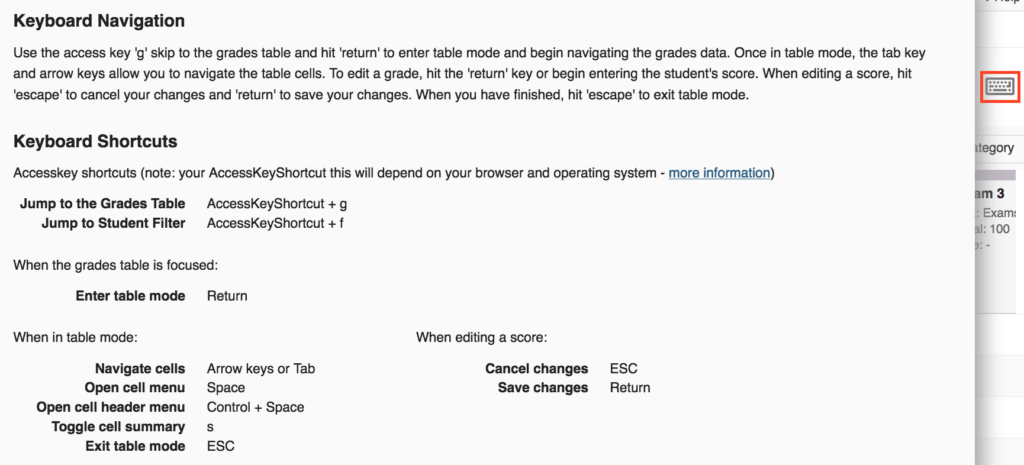
These are the Keyboard Shortcuts:
- Jump to Grades Table = AccessKeyShortcut + g
- Jump to Student Filter = AccessKeyShortcut + f
- Enter table mode (when grades table is focused) = Return
- When in table mode:
- Navigate cells = Arrow keys or Tab
- Open cell menu = Space
- Open cell header menu = Control + Space
- Toggle cell summary = s
- Exit table mode = ESC
- When editing score
- Cancel changes = ESC
- Save changes = Return
NOTE: Your AccessKeyShortcut depends on your browser and operating system.
Export Sections
While you can import and export your Gradebook scores, you are currently limited to exporting all student scores. Sakai 12 allows you to export by specific sections or groups! This will be particularly useful for large classes with different sections and TAs who are grading. Just use the Custom Export option and Filter by group/section.
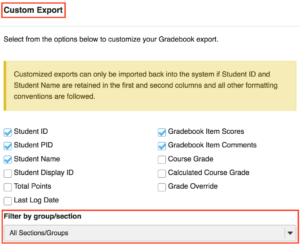
See & Search All Students at Once
A huge interface improvement in Sakai 12 is showing all students at once in the Gradebook instead of on separate pages. This is especially helpful when using the filter option to search through your entire roster.
See Dropped Scores
No longer will you have to wonder if you set up your Gradebook correctly to drop scores in a Category. The Sakai 12 Gradebook will show instructors exactly which scores have been dropped!
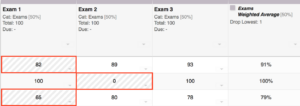
Category Average Listed at End of Category
One very slight change that will improve the workflow of the Gradebook is moving the category average column to the very end of that category. The average column currently sits in the middle of a category with one Gradebook Item always to the right of it. This small change should clear up any confusion!

Easily Reorder Gradebook Items
In addition to being able to move and reorder Gradebook Items through the top header row options, there will be a new Item Order button that will easily allow you to sort your Gradebook Items in one quick, convenient menu! It’s a simple drag-and-drop.
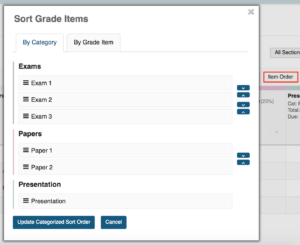
Override Course Grade with Numerical Value
The Sakai Gradebook allows the convenience of overriding students’ final course grades at the end of the semester. Sakai 12 will allow you to not only override course grades with letter grades but you will also be able to override with numerical values! Depending on your Grading Schema in Settings, Sakai will automatically assign the overridden course letter grade with the number you enter.
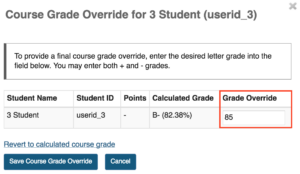
New Course Grade Distribution Chart
There is a new Course Grade Distribution chart available in Sakai 12 in the Grading Schema in Settings. Here you can easily see the following for all of your students:
- Average grade
- Median grade
- Standard deviation
- Lowest grade
- Highest grade
- Total graded students
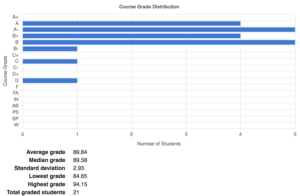
Add or Remove Letter Grade
Using a different grading scale? You’re in luck because Sakai 12 will allow you to add and remove any letter grades from the Grading Schema so you can easily adjust your final grade distribution! You will see a Remove button next to each letter grade and the new Add a mapping button to add new letter grades. Remember the number you enter is the minimum value required for students to receive that particular letter grade. Sakai does not automatically round up (you must adjust the minimum score to end in .5).
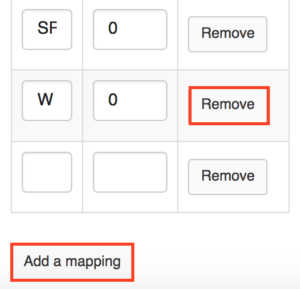
NOTE: The new Gradebook was implemented when we upgraded to Sakai 11 in 2016. This Gradebook will eventually completely replace Gradebook Classic. We recommend moving over to the new Gradebook as soon as possible to give yourself ample time to adjust to the new look and feel, if you have not already. You can also use both Gradebook tools at the same time. Updates in one version will automatically push those changes to the other Gradebook.
We’ll see you back in 2019 when we upgrade to Sakai 12! Best wishes for a safe and happy holiday season!