There will be a slight behavioral change in the Syllabus tool coming January 3rd when we upgrade to Sakai 12. If you enter text or embed content into the text editor of a Syllabus item (instead of uploading an attachment) you can currently click on the Pencil edit icon or really anywhere on the text to edit the content. This makes it really easy to accidentally click almost anywhere on the page, which would take you into edit mode.
To prevent the easy mistake of clicking into edit mode, instructors will now have to go to the Edit page to modify the content within a Syllabus item text editor. This should eliminate the constant unnecessary clicks of getting into and out of edit mode!
Look for the new Edit button in the top menu:
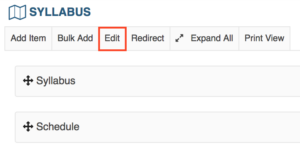
Then select Edit Details for the Syllabus item you want to modify. Don’t forget to Update!
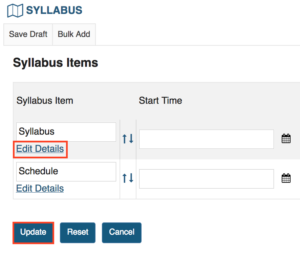
Here is a full tutorial on editing Syllabus items (opens in new tab).
Tip: Remember when you are first creating a new Syllabus item, the Add attachment link won’t appear until after you click on the Add and Publish or Save Draft button!