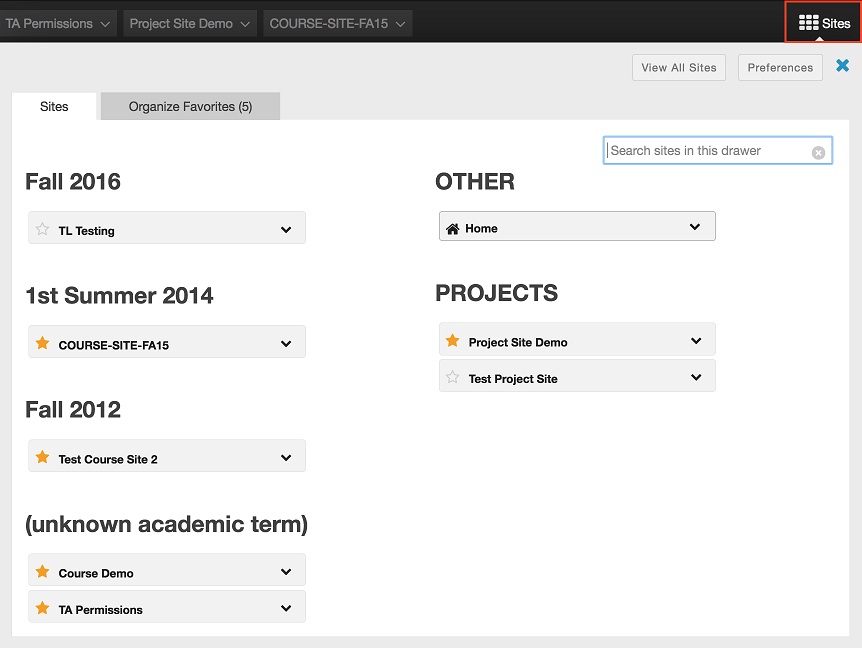Here’s a sweet treat for you. Summer 2019 rosters are now in Sakai, which means you can get your classes ready well before the summer! Whether you want to start today or wait until Spring Break in a few weeks, you can now create your Summer 2019 course sites!
Here’s a sweet treat for you. Summer 2019 rosters are now in Sakai, which means you can get your classes ready well before the summer! Whether you want to start today or wait until Spring Break in a few weeks, you can now create your Summer 2019 course sites!
Step 1: ConnectCarolina
Don’t forget that you must be listed as one of the following for each of your course rosters in ConnectCarolina to create your course site in Sakai:
- Primary Instructor
- Secondary Instructor
- Proxy Instructor
- Dean’s Designate
Contact your departmental course scheduler to list you in ConnectCarolina with the appropriate instructor role. If you log into ConnectCarolina and don’t see your courses listed for Summer Session I or II for 2019, your scheduler needs to make this change. Please note that it may take up to 24 hours to update in Sakai. Also note that Teaching Assistants in ConnectCarolina cannot create course sites in Sakai.
See more information on access:
Step 2: Create Summer 2019 Course Site
Once your departmental scheduler has listed you for your course rosters in ConnectCarolina and our Sakai data has refreshed (happens 3 times a day), here are the steps to follow to create your course site.
Get started with either of these two options:
- Home > Worksite Setup > New
- Sites > Create New Site
Then follow these steps:
- Select course site
- Change Academic term to 1st / 2nd Summer 2019 and Continue — Maymester courses listed under 1st Summer 2019
- Check course you want to create and Continue — Check only 1 roster if you want separate course sites
- Edit Home Description (or later) and Continue
- Check tools you want to use and Continue — can add/remove later
- Leave as Draft and Continue — remember to publish site when ready
- Finish
If you want to reuse any old course material, you may do so before continuing in Step #5 through the “Re-use Material from Other Sites You Own.” You can also wait until after you have created your site and use the Import from Site feature. See details on duplicating course content.
Step 3: Hide Old Sites
New sites will now automatically appear in your top favorite tabs. You can clean up your top tabs by removing old sites from view (still accessible). Simply click Sites and then the star next to each site title. The lit star means the site is favorited and will appear in the top tabs. To remove a site from the top tabs, click the star to dim / “hide” the site. You can organize how favorited sites are listed through the Organize Favorites tab.