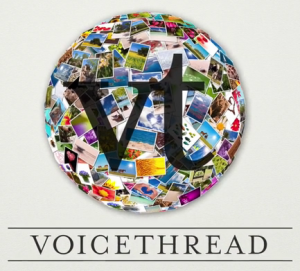 If you are sharing media with your students, we highly encourage you to check out VoiceThread
If you are sharing media with your students, we highly encourage you to check out VoiceThread ![]() ! VoiceThread transforms your media into collaborative spaces and allows you and your students to communicate on each other’s media. It brings the human component you get from face-to-face interactions back into the digital world.
! VoiceThread transforms your media into collaborative spaces and allows you and your students to communicate on each other’s media. It brings the human component you get from face-to-face interactions back into the digital world.
You can access your UNC VoiceThread account through unc.voicethread.com ![]() .
.
Why Use VoiceThread?
One of the great things about VoiceThread is its flexibility. Users can privately share VoiceThreads with individuals or an entire class, moderate or turn off comments, or make VoiceThreads completely interactive and have all users add text, voice, or video comments as they please. Participants are not forced to be present at the exact same time but can contribute on their own time.
VoiceThread can be used in a number of different ways ![]() . Here are just a few examples of how you might consider using VoiceThread:
. Here are just a few examples of how you might consider using VoiceThread:
- Upload lecture slides and record presentation over slides — great way to save valuable class time or make up snow days!
- Share set of media and have students give their opinion on that media
- Ask students to upload their papers into VoiceThread so that you can instantly share feedback through comments
- Individual or group student projects around media to be shared with instructor or entire class
- Students can recite passages for foreign language courses
Setting up VoiceThread Assignments
To make things even better, instructors now have the option of setting up graded VoiceThread Assignments in Sakai that are linked to the Gradebook! You can require students to:
- Watch a VoiceThread
- Add a comment on your VoiceThread
- Create a VoiceThread
VoiceThread Assignments are set up through the Sakai Lessons tool. See our VoiceThread Assignments tutorial ![]() for step-by-step instructions on setting up your VoiceThread Assignments.
for step-by-step instructions on setting up your VoiceThread Assignments.

Here are some helpful tips ![]() on VoiceThread Assignments before you get started:
on VoiceThread Assignments before you get started:
- VoiceThread Assignments are automatically worth 100 points. This can be modified in the Gradebook
- Only add the VoiceThread tool to your site for ungraded VoiceThreads
- VoiceThread Assignments must be created through the Lessons tool. Do not use the Assignment Builder option within the VoiceThread tool
- Comments students add to other students’ VoiceThreads cannot be graded
Submitting VoiceThread Assignments
When students are ready to complete their VoiceThread Assignments, they will navigate to the Lessons tool you have set up and linked to the VoiceThread Assignment. Once students have completed the required task of either watching, creating, or commenting on a VoiceThread, students must click on the blue “Submit Assignment” button in order to receive credit.
Step-by-step submission instructions can be found on our VoiceThread Assignments tutorial ![]() .
.

Grading VoiceThread Assignments
As soon as the first student submits to the VoiceThread Assignment, a Gradebook Item will automatically be created. It will default to 100 points but you can change the weight in the Gradebook. You can enter scores directly in the Gradebook or through the VoiceThread Assignment interface by clicking on the Lessons link you created. Students are not required to have submitted to a VoiceThread Assignment in order for you to manually give them a score in the Gradebook. See our VoiceThread Assignments tutorial ![]() for more details on grading.
for more details on grading.

If you need any assistance with setting up VoiceThread Assignments, just let us know by submitting a help request ![]() or signing up for a personal consultation
or signing up for a personal consultation ![]() . We’re here to help you!
. We’re here to help you!