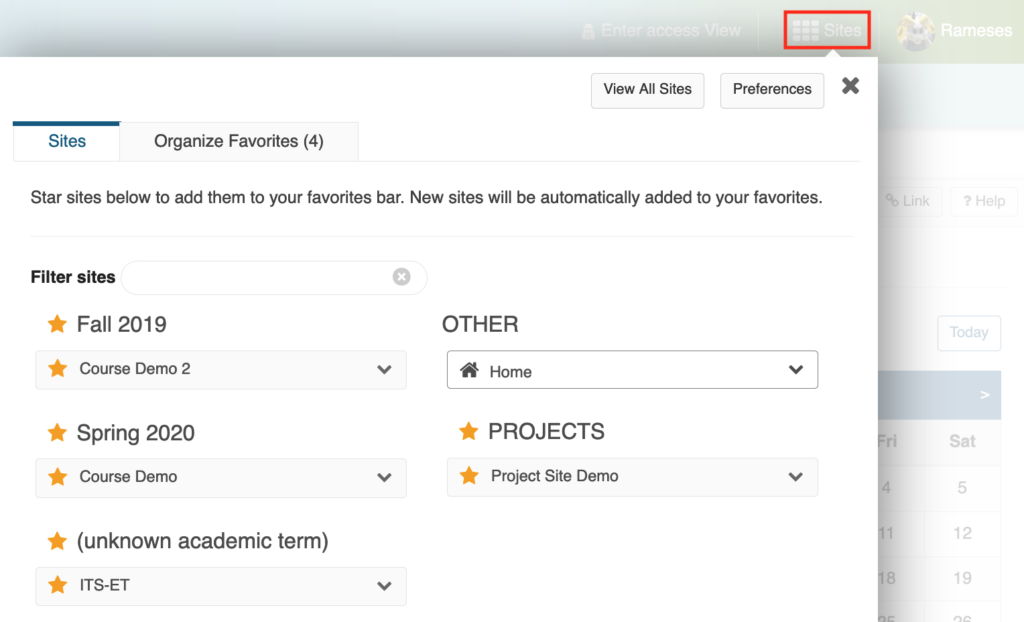The University just announced that the Spring 2021 semester will be delayed by a couple of weeks and begin on Tuesday, January 19, 2021. It will include five wellness days intended as breaks from the semester. Please continue to check Carolina Together for updates on the modes of teaching and other announcements for the spring.
The University just announced that the Spring 2021 semester will be delayed by a couple of weeks and begin on Tuesday, January 19, 2021. It will include five wellness days intended as breaks from the semester. Please continue to check Carolina Together for updates on the modes of teaching and other announcements for the spring.
Since moving to remote instruction, several instructors have made use of different technologies to connect with their students. Several tools are available in Sakai to help you engage your students and deliver the course content. You can now begin working on your spring course sites because Spring 2021 rosters are now in Sakai!
Step 1: ConnectCarolina
To create your course sites in Sakai, you must be listed as one of the following for each of your course rosters in ConnectCarolina ![]() :
:
- Primary Instructor
- Secondary Instructor
- Proxy Instructor
- Dean’s Designate
Contact your departmental course scheduler to list you in ConnectCarolina with the appropriate instructor role. If you log into ConnectCarolina and don’t see your courses listed for Spring 2021, your scheduler needs to make this change. Please note that it may take up to 24 hours to update in Sakai. Also note that Teaching Assistants in ConnectCarolina cannot create course sites in Sakai.
See more information on access:
Step 2: Create Spring 2021 Course Site
Once your departmental scheduler has listed you on your course rosters in ConnectCarolina and our Sakai data has refreshed (happens 3 times a day), here are the steps to follow on creating your course site ![]() .
.
Get started by clicking on Home > Worksite Setup > New OR Sites > Create New Site. Then follow these steps:
- Select course site
- Change Academic term to Spring 2021 and Continue
- Check course roster you want to create and Continue — Check *only 1 roster* if you want separate course sites
- Edit Home Description (or later) and Continue
- Check tools you want to use and Continue — can add/remove later
- Leave as Draft and Continue — remember to publish site when ready
- Finish
If you want to reuse any old course material, you may do so before continuing in Step #5 through the “Re-use Material from Other Sites You Own” option. You can also wait until after you have created your site and use the Import from Site feature. See details on duplicating course content ![]() .
.
Step 3: Organize Favorite Sites
Your new sites will automatically appear in your top favorites bar. You may remove old Sakai sites from your favorites bar by clicking Sites and then the star next to each site you wish to remove (star will dim). You can also completely hide sites from your view ![]() through Preferences. The Organize Favorites tab allows you to reorder how your tabs are listed. Up to 15 sites can be displayed in your favorites bar.
through Preferences. The Organize Favorites tab allows you to reorder how your tabs are listed. Up to 15 sites can be displayed in your favorites bar.