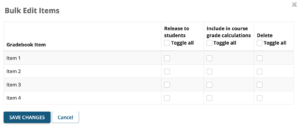We’re continuing our Sakai 20 Blog Series to let you know about new features coming in Sakai 20. Today we’re sharing that starting on December 3rd, instructors can bulk edit multiple Gradebook Items at once!
We’re continuing our Sakai 20 Blog Series to let you know about new features coming in Sakai 20. Today we’re sharing that starting on December 3rd, instructors can bulk edit multiple Gradebook Items at once!
Bulk Edit Gradebook Items
Whether you originally hid items from students for a period of time, created Gradebook items that you no longer need, or have to make different changes to several items, it will be quicker to edit them in Sakai 20. Currently, you must edit each item one-by-one. This can become tedious, particularly when importing your Gradebook from a previous course site. In Sakai 20, you can edit all items at once!
Towards the top right corner of your Gradebook, look for the new “Bulk Edit” button:
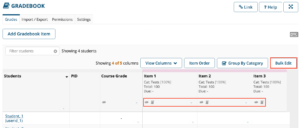
NOTE: The slashed eye icon for an individual Gradebook Item indicates that item is not released to students. The slashed calculator icon means that item is not included in course grade calculations.
Clicking the Bulk Edit button will bring up the “Bulk Edit Items” menu. You can check multiple Gradebook Items to enable or disable the following:
- Release to students
- Include in course grade calculations
- Delete item
You can toggle each setting on or off on all Gradebook Items or only check the items you want to edit at once: