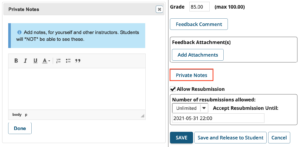We’re continuing the Sakai 20 Blog Series by featuring a new grader coming to the Assignments tool in Sakai 20 on December 3rd. This new Assignments Grader will give you a preview of student attachments included in their submissions directly on Sakai! This means that you will no longer have to download each student attachment every time you grade, saving you valuable time and countless clicks!
We’re continuing the Sakai 20 Blog Series by featuring a new grader coming to the Assignments tool in Sakai 20 on December 3rd. This new Assignments Grader will give you a preview of student attachments included in their submissions directly on Sakai! This means that you will no longer have to download each student attachment every time you grade, saving you valuable time and countless clicks!
NOTE: Uncheck “Use new Grader to grade submissions” if you wish to switch back to the classic grader. This will apply the change to all Assignments. You may switch back and forth between the graders.
New Assignment Grader
When going to the Submissions page of an Assignment, you will see the new setting checked to Use new Grader to grade submissions:
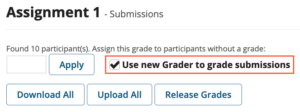
Select a student to see their submission. In the new Grader, click on the student’s file name under Submitted Attachments to preview the document:
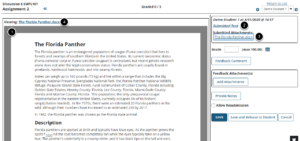
- The student’s document will be previewed on the left side of the screen
- The top grading pane includes the student’s name, submission date, and a link to any Submitted (inline) Text
- Under Submitted Attachments, click on an attached file name to preview that item
- To download the student’s attachment, click on the file name above the preview area
Note: Not all file types will work with the preview Grader. Word documents and PDFs should display.
Provide Inline Feedback Comments
You’re likely asking students to upload submissions using Microsoft Word. While you would still have to download student attachments to use Word’s built-in review options, you can work around this in the new Grader to avoid downloading student attachments and reuploading your commented versions. With the new preview option, you can easily copy and paste the student’s submission into the instructor Feedback Comment box and type your feedback inline with the student’s response. We recommend changing the color of your comments so it’s easy for the students to see your feedback, as we have done in bold red here:
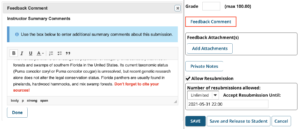
Private Notes for Graders
You will still be able to provide instructor feedback, return attachments, and modify allowed resubmission attempts as you can now. One additional feature in Sakai 20 is the ability to include Private Notes to graders. These are notes you can include for yourself and other graders on your site. You and your Teaching Assistants might consider using these to include notes on why a certain grade was given or any other additional information that may be useful for you to know as you’re approving grades.