 With some classes having returned to campus for in-person instruction this month, students may have more reasons to use campus resources, such as printing. To help with safety precautions, CCI Printing now offers Touchless Printing! From the Pharos Mobile Print app, students can easily scan the QR code on CCI Printers to release their print jobs without touching anything except their own mobile devices and finished print job.
With some classes having returned to campus for in-person instruction this month, students may have more reasons to use campus resources, such as printing. To help with safety precautions, CCI Printing now offers Touchless Printing! From the Pharos Mobile Print app, students can easily scan the QR code on CCI Printers to release their print jobs without touching anything except their own mobile devices and finished print job.
1. Install the Pharos Print App 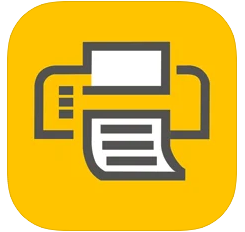
If you have not already, you will first need to install the free Pharos Mobile Print app on your phone or other mobile device.
Be sure to use the following as you go through the Pharos Print app installation:
- Server Address: mobileprint.unc.edu
- Server Port: 443
2. Send Print Job to CCI Printer
Whether you are on or off campus, you can easily send a print job to any CCI Printer. In the the Pharos Print app or on mobileprint.unc.edu ![]() , use the Upload button to select and send your print files.
, use the Upload button to select and send your print files.
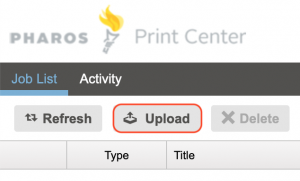
3. Print from App at the CCI Printer
Go to any CCI Printer and follow these steps through the Pharos Print app on your own device to print! Find all CCI Printer locations on the CCI Printing map ![]() .
.
- Open the Pharos Print app from your device
- Tap the Scanner icon in the top right corner
- Scan the QR Code on the sticker on top of the CCI Printer
- Select and confirm which print jobs to send to this CCI Printer
Your print job should then print and be ready for pickup! You can also view these steps on the Touchless CCI Printing help article. Happy (safe) printing!
