 Finals are here, which means grades are due.
Finals are here, which means grades are due.
We know the end of semester wrap-up always comes so quickly. To help alleviate some stress, we have made available a quick 5-item Gradebook Checklist to help you get your final grades ready!
Final Grades Due in 72 Hours
Don’t forget! All final course grades are due in ConnectCarolina ![]() within 72 hours after your scheduled final exam. Be sure to follow the University Registrar’s Grading Calendar
within 72 hours after your scheduled final exam. Be sure to follow the University Registrar’s Grading Calendar ![]() to enter final grades. Remember that you must use VPN for off-campus access and Eduroam for on-campus wireless access to your Grade roster in ConnectCarolina.
to enter final grades. Remember that you must use VPN for off-campus access and Eduroam for on-campus wireless access to your Grade roster in ConnectCarolina.
1. Verify all grades are entered
There are multiple ways to enter grades:
- Enter scores in Gradebook

- Note: Padlock icon in cell indicates Gradebook item is coming from another Sakai tool. Click the padlock to know in which tool to update the scores (e.g., Tests & Quizzes, Assignments)
- Set score for empty cells for Gradebook item
 for all students or by section/group
for all students or by section/group - Import grades through spreadsheet

- If needed, you can excuse a student from a specific Gradebook item
 — new in Sakai 20!
— new in Sakai 20!
Note: Teaching Assistants ![]() should be listed in ConnectCarolina
should be listed in ConnectCarolina ![]() to access grades.
to access grades.
2. Check items are included in final grade calculations
Verify appropriate Gradebook Items are counted towards the final grade. If a Gradebook item is not released to students and included in course grade calculations, you will see eye and calculator icons with slashes through them. To include an item in course grade calculations:
- Edit the item (down arrow > Edit Item Details)
- Check “Release item to students” and “Include item in course grade calculations”
- Save Changes
![]()
You can also use the “Bulk Edit” button to quickly edit all items at once — new in Sakai 20!
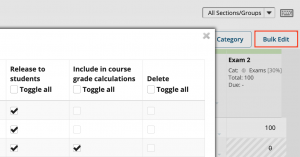
3. Set ungraded items to zero
After entering all scores, finish calculating grades by setting any ungraded items to zero ![]() to avoid possible grade inflation, as the Gradebook only includes items with scores to calculate the course grade. This will place a “0” in all Gradebook cells that do not have a score.
to avoid possible grade inflation, as the Gradebook only includes items with scores to calculate the course grade. This will place a “0” in all Gradebook cells that do not have a score.
Note: Setting ungraded items to zero is irreversible.
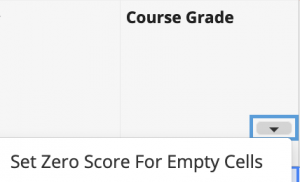
4. Release final grades to students
If needed, you can override a student’s final letter grade ![]() . Once all course grades are finalized, remember to release final course grades
. Once all course grades are finalized, remember to release final course grades ![]() to students (Settings > Grade Release Rules). You can quickly verify if course grades are hidden from students if you see the eye icon with a slash in the Course Grade column.
to students (Settings > Grade Release Rules). You can quickly verify if course grades are hidden from students if you see the eye icon with a slash in the Course Grade column.
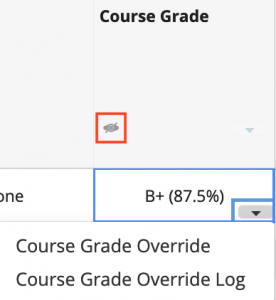
5. Export & approve final grades for ConnectCarolina
The last step in Sakai is to export final grades, as they must be approved in ConnectCarolina ![]() . Click on Import / Export > Export Final Grades for ConnectCarolina to open and save a spreadsheet that is formatted to be uploaded into ConnectCarolina. Then go to ConnectCarolina to upload the grades spreadsheet and approve final grades. See the Registrar’s Grading Help on entering final grades
. Click on Import / Export > Export Final Grades for ConnectCarolina to open and save a spreadsheet that is formatted to be uploaded into ConnectCarolina. Then go to ConnectCarolina to upload the grades spreadsheet and approve final grades. See the Registrar’s Grading Help on entering final grades ![]() . Remember you have 72 hours after the scheduled time of your final exam to approve grades in ConnectCarolina!
. Remember you have 72 hours after the scheduled time of your final exam to approve grades in ConnectCarolina!
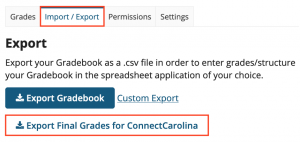
Contact the ITS Service Desk ![]() if you have any questions. Good luck with finals!
if you have any questions. Good luck with finals!