The Attendance tool in Sakai is a convenient way of tracking student attendance for the whole semester. One of the great features includes being able to grade and send those scores to the Gradebook. The current version of Sakai is all done through manual grading by instructors, but come January 3rd when we upgrade to Sakai 12, you can set up automatic grading through the Attendance tool!
You have 2 options:
- Students start with Total maximum points and lose points for missing class
- Students start at 0 and earn points attending class
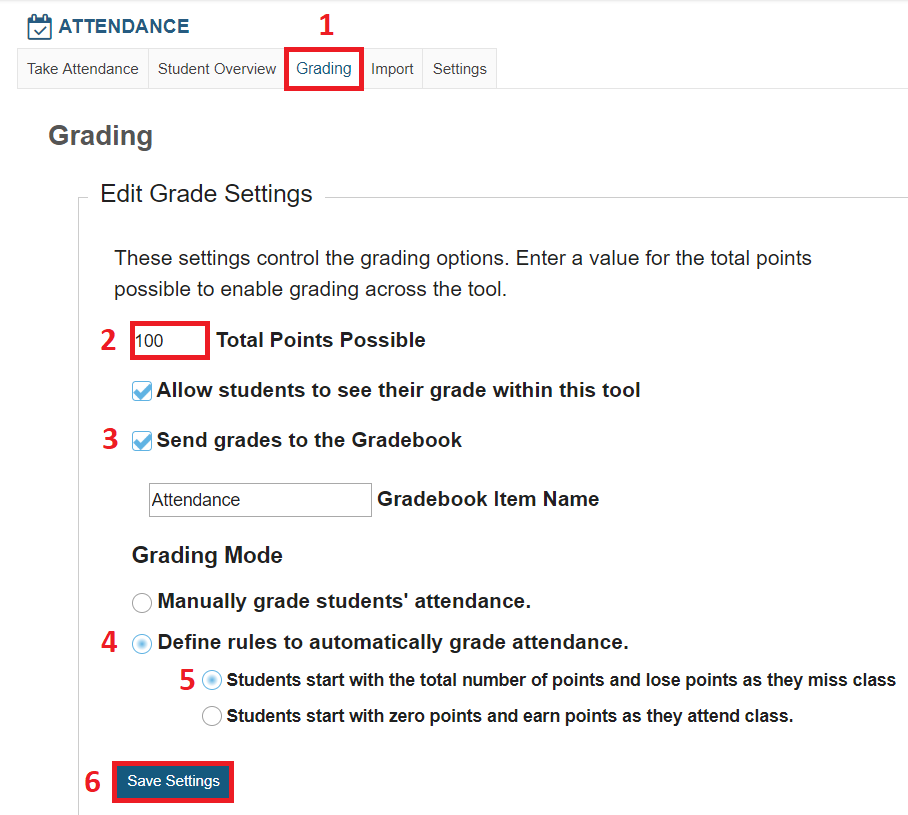
We recommend checking out our full Attendance Grading tutorial to see step-by-step how to set up manual or automatic grading in Attendance!
NOTE: Automatically assigned grades can be overridden by the instructor on the Student Overview page.
Option 1: Start with Total & Lose Points for Missing Class (Recommended)
With this option, students start with the total possible maximum points and then lose points when they miss class. You can also choose to automatically deduct partial points (or full points, if you prefer) if students are late or leave early. This is the method we recommend using.
Add Grading Rule
As you Add Grading Rules, you select a status from the drop-down menu and enter how many points to add or deduct from the total when a student has a total of that particular status for their attendance for the semester.
For example, when a student has 1 absence, they are deducted a total of 1 point, so “-1”. When a student has 2 total absences, they are deducted a total of 2 points, so “-2”.
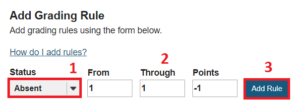
Then continue through each of the statuses you want automatically graded to specify exactly how many points to deduct. See our Attendance Grading tutorial for specific steps on setting this up!
Option 2: Start at 0 & Earn Points for Attending Class
The other automatic grading option you have for Attendance is to start all students at 0 points and have them earn points as they attend each class (and have excused absences). You can also set up partial points if they arrive late or leave early, if you wish. We don’t recommend this option because it requires a rule for each attendance session, which can be time consuming.
Add Grading Rule
For your Grading Rules, you would want students to receive a point each time they are marked present. You would need to create a rule for each total of Present statuses each student can get. If you have 10 total class sessions, you have to create 10 separate rules so that students who were present all 10 times receive credit for all 10 days, students who were present 9 days receive credit for those 9 times, etc. You will need to do the same for Excused Absences as well.
These steps are listed in more detail on our Attendance Grading tutorial. We highly recommend checking it out!
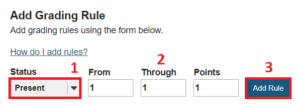
We have just one more post in our Sakai 12 Upgrade Blog Series! Stay tuned to see what big things are happening in the Gradebook!